Modal
A fullscreen modal dialog UI component.
Notes
A JS example to invoke a modal dialog is provided below.
The modal JS provides the following options
origin[DOM Element] element that triggered the modalcontent[DOM ELement] content to display in the modaloptions[Object] object of optional paramstitle[String] title to display at the top of the modalclassName[String] optional CSS class name to apply to the modal window.onCreate[Function] function to fire after modal has been createdonDestroy[Function] function to fire after modal has been closedallowScroll[Boolean] allow/restrict page scrolling when modal is opencloseText[String] text to use for close button a11y.
Inline JavaScript in this example is for demo purposes only. Use external files in production code.
Tips
- You can use the utility class
mzp-u-modal-contentto hide content (when JS is enabled) that is intended to be shown only once a modal is displayed. - You can pass an additional
classNameofmzp-has-mediato the modal to indicate that if the modal contains an image or video, those elements should be displayed full width. - Any HTML content you wish can be displayed within a modal.
- Media content such as video should occupy the full width of the modal dialog, and be at least 1200px wide.